Learn how to set up ClassLink in PocketLab Notebook
PocketLab Notebook's integration with the ClassLink platform allows teachers and students to use ClassLink's secure Single Sign On (SSO) to log in to their PocketLab Notebook account. Teachers using the ClassLink integration in PocketLab Notebook can import their classes and rosters from ClassLink to easily get their students set up in PocketLab Notebook.
How to Set Up ClassLink in PocketLab Notebook
To set up ClassLink you'll need your IT Department for your school or district to grant PocketLab Notebook permissions to your classes and rosters in the ClassLink portal. Reach out to your IT Department or your ClassLink Admin and ask them to follow these steps:
- Go to https://rosterconsole.classlink.com/apps and find PocketLab Notebook
- Click the Edit Permissions icon
- Grant permissions
- Email support@thepocketlab.com to let us know they have requested access. We will grant access as soon as possible.
If the IT Department needs additional help, this ClassLink helpdesk article should do the trick when it comes to sharing rostering data - ClassLink Customer Service and this helpdesk article should cover adding SSO applications - ClassLink Customer Service
If you still need help with ClassLink you can also reach out to helpdesk@classlink.com with any questions. You or your IT Department can also email support@thepocketlab.com with further questions.
Sign into Notebook with Classlink and Import Classes
To use ClassLink you will need a PocketLab Notebook account that uses the ClassLink Single Sign On (SSO). Once your IT Department has granted permissions and PocketLab has approved your classes and rosters, you can create a new PocketLab Notebook account using ClassLink SSO.
This quick video will walk you through how to sign in with Classlink and import your classes.
- Go to https://app.thepocketlab.com/auth/sign-in
- Click "Continue with ClassLink"
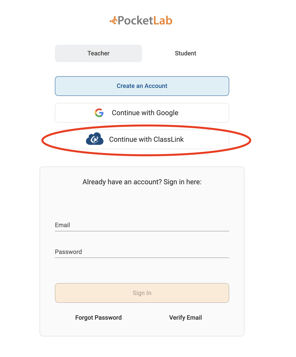
- A new PocketLab Notebook account with your ClassLink credentials will be created.
- Go to the Classes page (https://app.thepocketlab.com/classes)
- Click "Add a Class"
- Select the class from the list of ClassLink classes you would like to import to PocketLab Notebook
- Once you've imported a class from ClassLink, students in that class can now log in by clicking Continue with ClassLink on this page (https://app.thepocketlab.com/auth/class-code)
- If you have an older PocketLab Notebook account that uses a email/password for signing in, reach out to support@thepocktelab.com and we can help you migrate your old data to your new account.*
*If you have an old Notebook account that has access to a premium content library, your new ClassLink account will also have access to that library, if your ClassLink email and your old Notebook account email are the same. If not, reach out to support@thepocketlab.com and we will add your premium library to your new account.
