Learn how to use the search bar to easily find lessons and make multiple edited versions.
Watch the Complete Tutorial Video: Lesson Search and Editable Versions of Lessons
Lesson Search
Lesson Search is a powerful tool in PocketLab Notebook that allows you to easily find and filter lessons. You can filter by lessons you have created yourself or lessons from different content libraries. It's a great way to quickly locate your edited versions of lessons or any recently viewed lessons. Additionally, you can use Lesson Search to discover new lessons by searching for science standards, broader concepts like "conservation of energy," or any other topic you can think of.
- To initiate a search for lessons, click on the Search icon located in the upper right corner of the page.
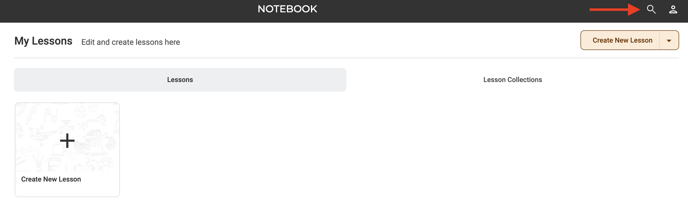
- As you start typing, a list of quick results will appear. You can simply select a quick result to directly access the lesson you're looking for.
- To access the results page, you can either click on "See All Results" or press the Enter key on your keyboard.
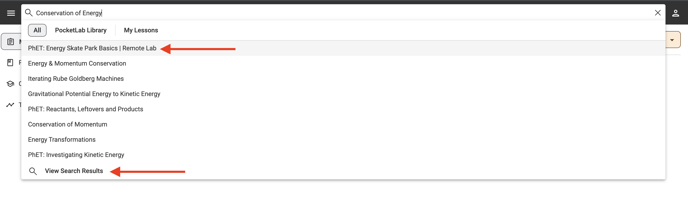
- The results page provides additional information for each search result. You can scroll down to view more results or narrow down your search to find exactly what you're searching for.

-
- PocketLab Library - PocketLab's free library of lessons for your classroom
- My Lessons - Lesson you create from scratch
- Premium Content Library- Licensed content that you have access to. Learn more here.
Recent Lessons
Being able to quickly access lessons that you have been viewing is extremely helpful when you are browsing lessons, assigning them to your class, or simply trying to get back to where you left off.
To access the new recent lessons feature, simply follow these steps:
- Click on the search icon located in the upper right corner to open the search bar.
- The search dropdown will display a default view, showing a list of the lessons you have recently viewed.
Please note that the "Recent Lessons" feature will appear in the search dropdown only when you have selected either the "All" or "My Lessons" filter and have not started typing a search. Once you begin typing, the "Recent Lessons" will be replaced by the quick results of your search.
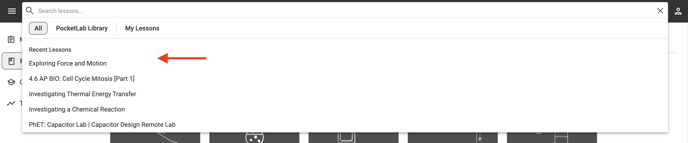
Editable Lesson Versions
Customize any lesson in PocketLab Notebook to suit your classroom needs. Easily create editable versions, personalize the content, and tailor it specifically to your students. Don't worry, you can always access the original lesson through the version dropdown menu. Unleash your creativity by creating multiple versions of the lesson for a perfect fit in your classroom.
Follow the steps below:
- To access a lesson, simply open it from the PocketLab Library or a premium content library.
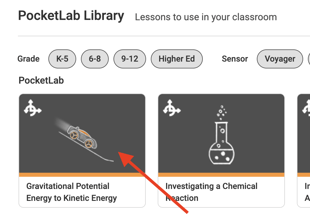
- The "Primary Version" is the latest version created by the author. It cannot be edited but can be directly assigned to your class by clicking on "Assign to Class."
- To create an editable version of the lesson, choose "Edit New Version" from the version dropdown menu. Customize the lesson to fit your classroom needs.
- This will generate a brand new version of the lesson that is completely editable.
- Add new cards or make edits to existing cards in your version of the lesson.
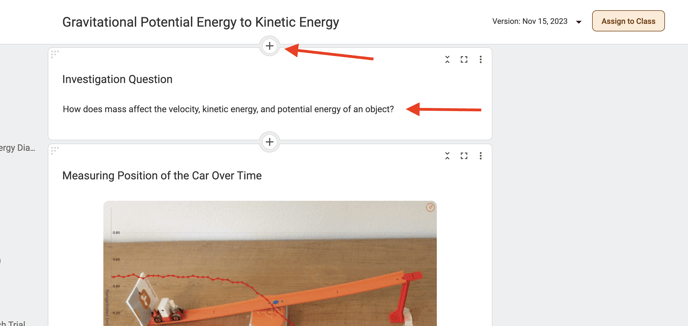
- To access the most up-to-date version of the lesson, select "Primary Version" from the version dropdown menu, reflecting the author's changes.
- You have the ability to create multiple versions of the Original Lesson. All of these versions can be easily accessed using the dropdown menu.

Quick Access to Editable Lesson Versions
- You can always access your editable versions of lessons by returning to the original lesson through the PocketLab Library or your premium content library page.
- To quickly access an editable version, simply utilize the search bar.
- Click on the Search bar and choose either the PocketLab Library or your premium content library to access the desired content.
- Select "View Edited Lessons" from the search dropdown.
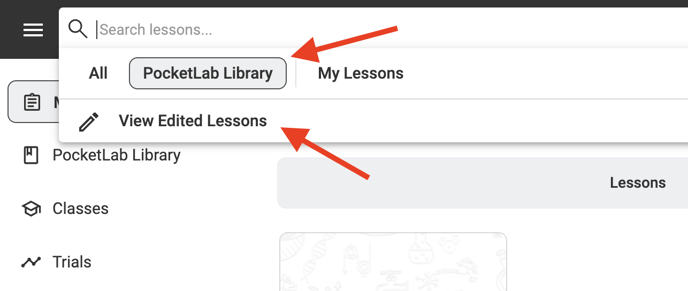
Please note that when you begin typing in the search bar, the "View Edited Lessons" button will be replaced by quick results. If you want to access the button again, simply delete any text from the search bar. - You will be able to view a comprehensive list of all the versions of lessons that you have edited in that specific library.
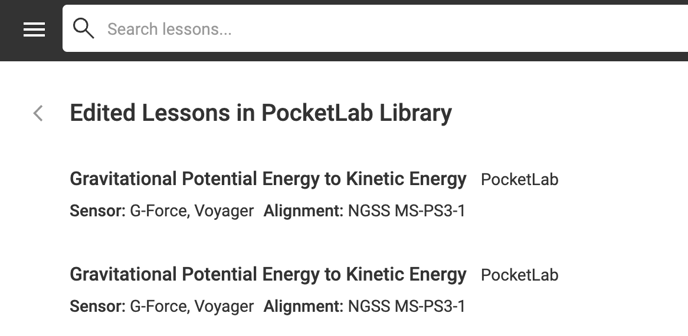
Notes about Changes to My Lessons Page
- Effective November 18, 2023, when making edits to a lesson from the PocketLab Library , a copy of the lesson is no longer added to My Lessons.
- Instead, a new, editable version of the lesson will be created. You can access this new version through the PocketLab Library or by using the search function.
- My Lessons will be exclusively used for lessons you create yourself from scratch.
- Old lessons you imported from the PocketLab Library before November 18, 2023 will stay in My Lessons.
- If you come across a lesson in the PocketLab Library that you want to customize, simply open the lesson and choose "Edit New Version." This will allow you to create a new editable version of the lesson. It's important to note that this new version will not be added to My Lessons. Instead, you can find it by going back to the original lesson on the PocketLab Library page or by using the search function. For more details on lesson versions, refer to the section above.
