PocketLab Notebook is a digital lab notebook for doing science investigations.
What do I need?
PocketLab Notebook is a web based application. This means you don't need to download any additional software to use it.
The application can be accessed through an internet browser.
Note: Currently only Google Chrome supports all of the features of Notebook including Bluetooth connection with sensors, so we recommend using Google Chrome.
Start using PocketLab Notebook
To start using PocketLab Notebook follow these steps:
- Open the Google Chrome internet browser
- Navigate to thepocketlab.com/app
- You can also navigate to the PocketLab main web page (thepocketlab.com) and click Notebook login at the top right of the page
- From here you can connect to a PocketLab sensor and access a few other features without logging in.
Note: For full access to PocketLab Notebook, including the ability to save data recordings you need to login or create an account.
Navigating Notebook
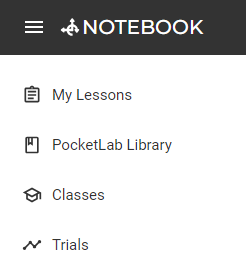 My Lessons: Create, edit and share your own interactive Notebook Lessons. Assign your own lessons to students.
My Lessons: Create, edit and share your own interactive Notebook Lessons. Assign your own lessons to students.PocketLab Library: Find hundreds of free science activities. Edit your own versions of publicly available lessons and assign them to students.
Classes: Create or import classes. Create student accounts and manage rosters. View student assignments, give feedback, and make edits in real time.
Trials: The quickest place to connect a sensor and record some data.
Learn more with these articles:
