With Notebook, you can assign lessons that students can work on collaboratively in class or at home.
Students can log in to Notebook in three ways, depending on how you set up your class.
Note: A Class Code is only used to log in with a Standard Notebook Class and is not needed for Google or Classlink sign-on
Logging in with a Class Code
-
Students can log in by navigating to https://app.thepocketlab.com/auth/class-code or https://app.thepocketlab.com/ and clicking Students.
-
Students can then enter their Class Code and name (and optional Student Code) to log in.
NOTE: Students will need to enter their name exactly as it is entered in your roster, including capitalization and punctuation. For example "Albert E."
- Students will see all of their Assignments with the newest assignments at the top.
Where to find your Class Code
-
When logged in as the teacher, you can find your Class Code in the Classes section of Notebook.
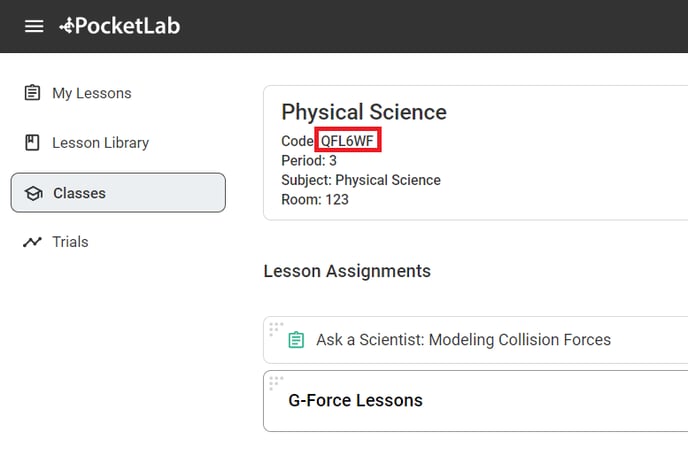
-
If you initially set up your class with Student Codes, you can find those in your Notebook class by clicking Student Codes, and then Show. You can also download these codes and save them if you'd like.
For a guide to setting up your classroom and adding students, see this article:
Student Sign in with Google
- Students should open a Chrome browser and navigate to https://app.thepocketlab.com/auth/class-code or https://app.thepocketlab.com/ and clicking Students
- Students should click Continue with Google
- A Google sign in pop-up will appear - students should sign in with their Google account that is associated with the Google Classroom
Note: Students do not need a Class Code to sign in with Google. - Students will now be signed in to their PocketLab Notebook student account and will see lessons that you assign to them in their Lab Reports section
For instructions on adding a Google Class to Notebook, see this article:
Student Sign in with Classlink
- Students should open a Chrome browser and navigate to https://app.thepocketlab.com/auth/class-code or https://app.thepocketlab.com/ and clicking Students
- Students should click Continue with Classlink
- A Google sign in pop-up will appear - students should sign in with their Classlink Single Sign On.
Note: Students do not need a Class Code to sign in with Classlink. - Students will now be signed in to their PocketLab Notebook student account and will see lessons that you assign to them in their Lab Reports section
For instructions on adding a ClassLink Class to Notebook, see this article:
